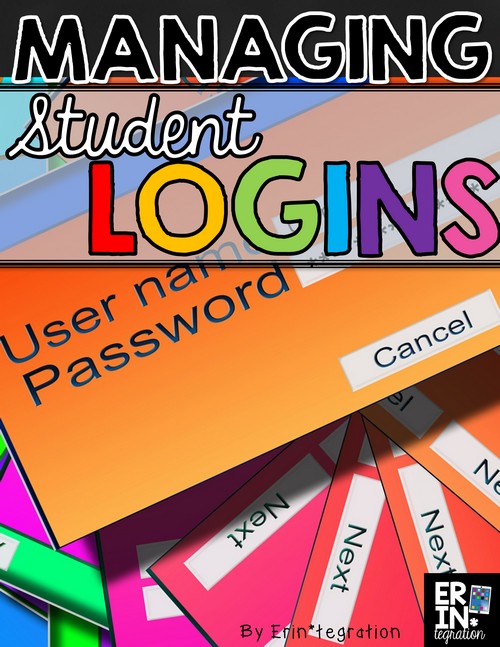Managing student logins on devices and avoiding student log in issues is one of the more frustrating aspects of technology integration. While there seem to be more Learning Management System (LMS) type programs that seek to remove password issues, there are still site and devices that will require a separate one. I’m sharing how I avoid student log in issues and manage student logins in my classroom.
I really try to have most of my technology use to be student centered. I want my students to be the ones logging in, uploading, downloading, saving, and sharing. However, we know that as teachers, sometimes in order to foster independence in our students, we need to do a little rigging behind the scenes.
One of my more boring & somewhat tedious “behind-the-scenes” tips that has a HUGE payoff is to create a universal username and password for each of my students to use all year for all sites. This is different from my {class account} that I create for apps and sites that require an email and password. For those sites, we use a gmail I create in Google Drive.
The universal username and password is unique to each student and is used for any site that has individual student accounts. Kidblog, DogoNews, MobyMax, Spelling City, and StoryBird are a handful of the websites we frequent during the year that assign each student their own account – not to mention our reading and math program websites and soon-to-be social studies site. In the past I used the auto generate feature and had the site pick the logins for each student. I kept track in a binder. I found that I had to review with several students each time we logged in. I also had to reference the binder every time as well! Needless to say, I wanted a more efficient way to manage our log in problem.
This past year, I decided that I would manually enter in usernames and passwords for each of the accounts for each of my students. Yes, it sounds awful, but if you are a somewhat decent typer, I promise it is not so bad. I did all of the sites in one evening. Plus, you will begin to remember their usernames and passwords which helps a TON in the off-chance someone forgets.
A few types for creating Universal Logins:
1. Give students some ownership.
I have my students create an “avatar” name that they will use when commenting online or in place of their real name anywhere on the iPad or computer. It makes for a great digital citizenship lesson but also makes students less likely to forgot their usernames if they have a bit of a say in it. They also will learn each others avatars over time, which helps to extend our classroom community to our cyber one as they comment on each other’s blogs and various projects.
2. For usernames, use at least one capital letter, a string of 4-5 numbers and symbol.
You want your usernames and passwords to work over a wide variety of sites with their own specific rules. Make sure what you choose for your universal will truly be universal. I use the same symbol and number string in all of the passwords and usernames. While I would not advise adults to do that, since these are student accounts that are housed under my teacher account, I feel ok with some shared digits. You can also have students choose a set of digits to use themselves.
3. For passwords, choose a different easy-to-spell sight word, plus a string of numbers and a symbol for each student.
Again you can use the same symbol and string of numbers but vary the sight words chosen so each student has a unique password. A bonus to this method is that if you are ever typing in a students’ info and ask for their password, they just need to whisper the sight word since you will know the rest.
4. Discuss with students the importance of keeping their information secret from each other.
In addition to all of the good “passwords are private” info you can impart, I am also totally honest with my students and explain that if their passwords get compromised, it means I have to spend time updating it on 10+ different sites and that may affect their access to those sites.
5. Have a place for students to access their passwords just in case.
I print our Universal Login on a label that we attach to a folder. I love {this idea} that Juliet, the TechCrazyTeacher, shared to hang password cards on hooks for easy access. In the first few weeks, it is handy to have them somewhere for students to check. It is also important to inform subs of their location too. The BEST thing about the Universal Login is that after a week or so, most students will know their info for all of the sites you frequent. Older students can even use their Universal Login to help set up new accounts if you learn of a new site to try.
One thing to remember about using a Universal Login is that it should not be the same as the passcode students use to log into their computers or iPads. That is the one login we do keep separate for security purposes.
Do you think you will join me this September in cranking out Universal Logins to your favorite websites?